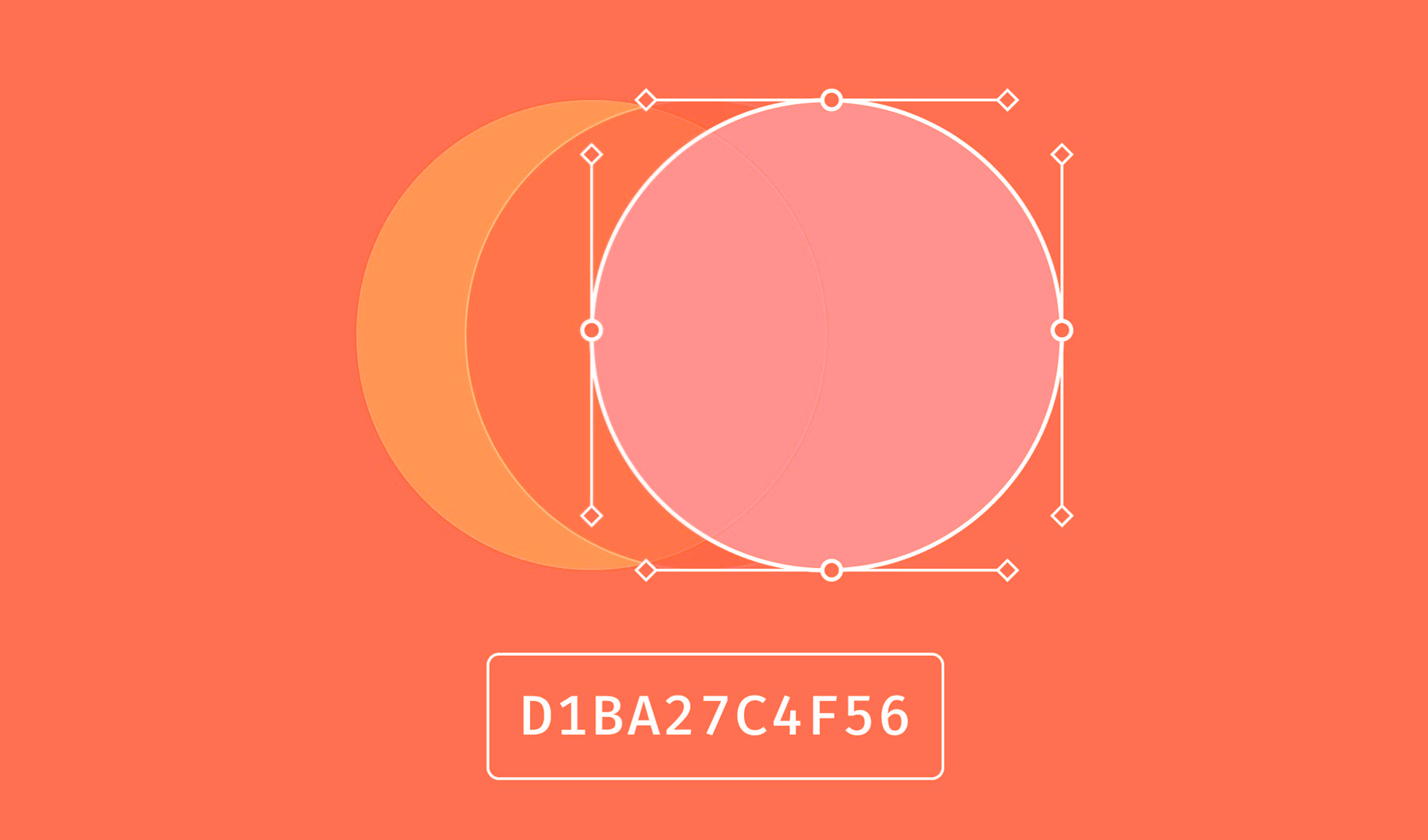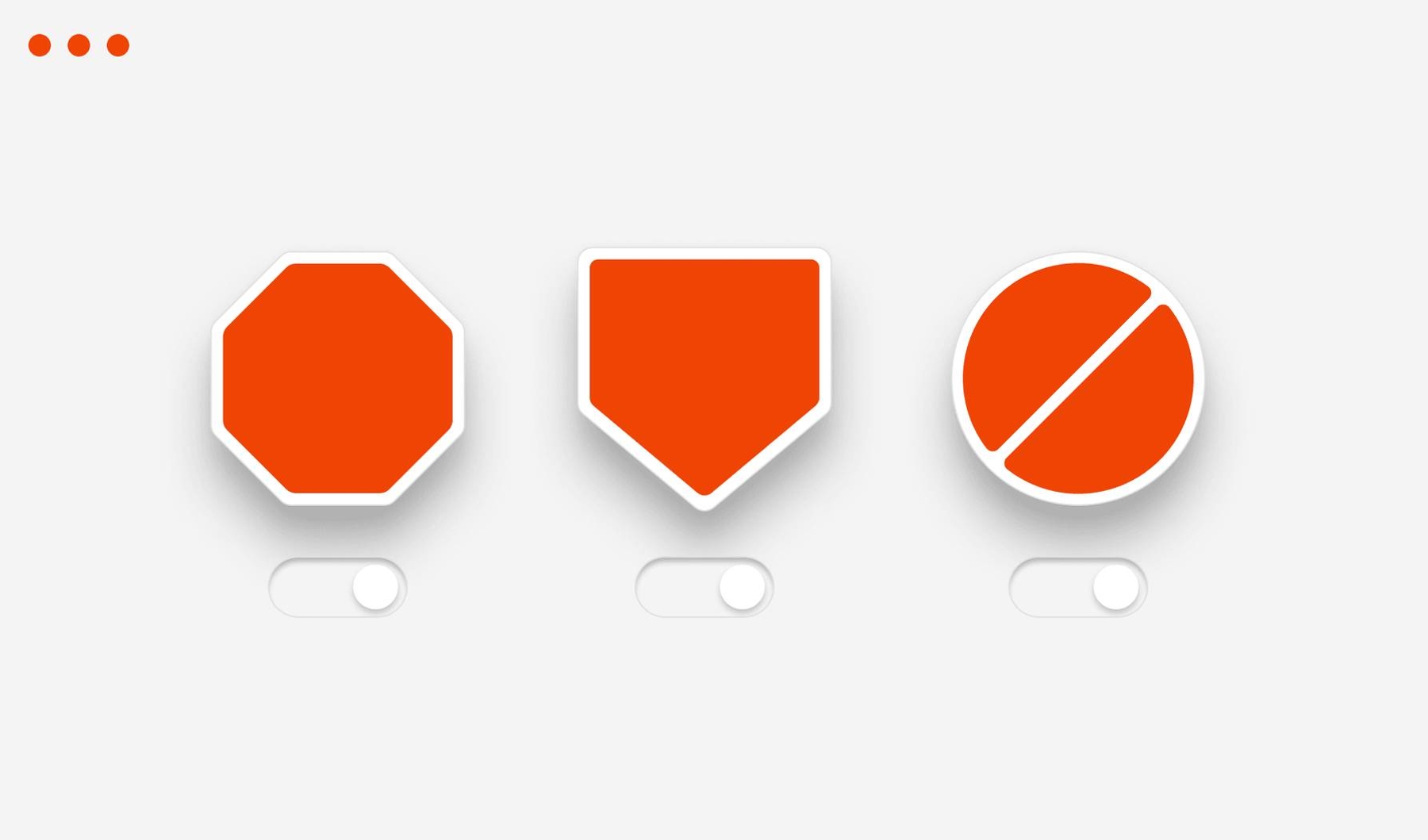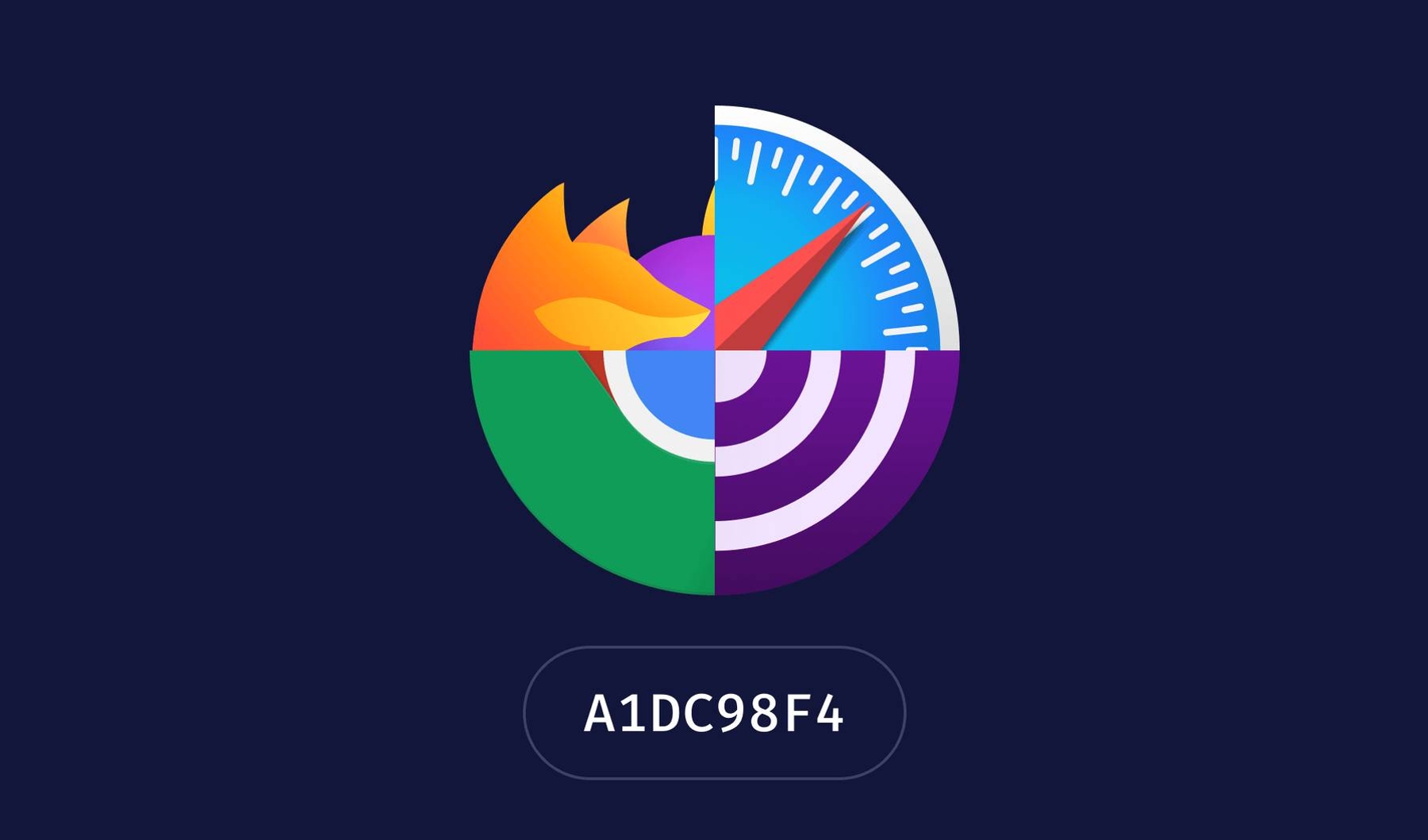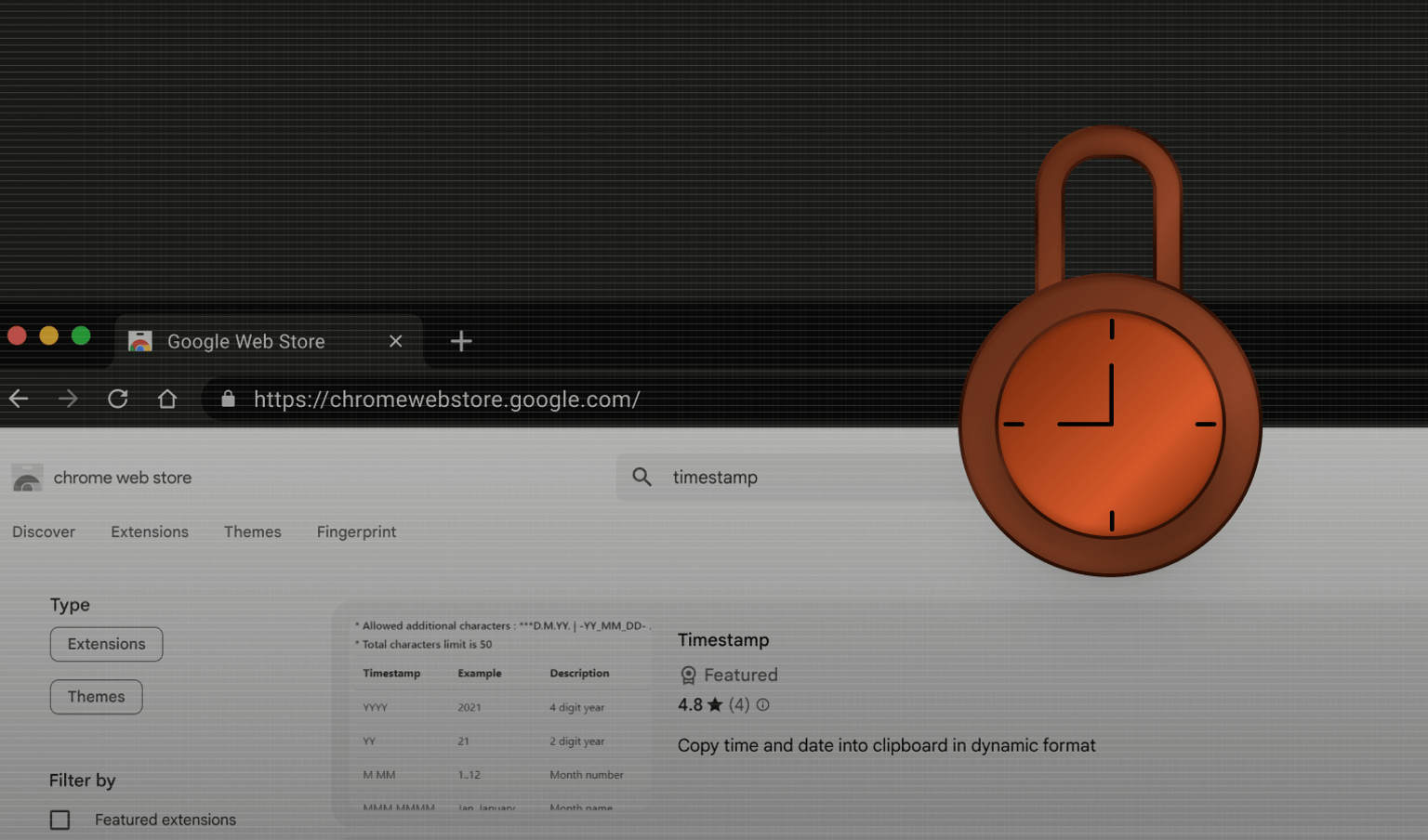Summarize this article with
Did you know you can identify web browsers without cookies or asking for permissions?
Browser fingerprinting works by reading browser attributes and combining them into a single identifier removing the need for cookies or asking for permission. This identifier is stateless and works well in normal and incognito modes.
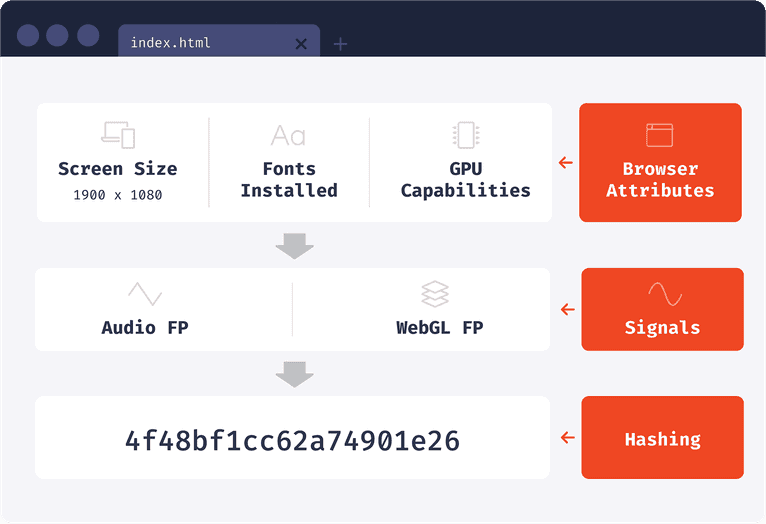
When generating a browser identifier, we can read browser attributes directly or use attribute processing techniques first, such as TLS fingerprinting or canvas fingerprinting. One of the creative digital fingerprinting techniques that we’ll discuss today is audio fingerprinting.
What is audio fingerprinting?
Audio fingerprinting is a valuable identification technique because it is relatively unique and stable. Its uniqueness comes from the internal complexity and sophistication of the Web Audio API. It is stable because the audio source we’ll use is a sequence of numbers generated mathematically and when combined into a single audio fingerprint value.
Before we dive into the technical implementation, we need to understand a few ideas from the Web Audio API and its building blocks.
If you’re looking to strengthen your defenses beyond audio fingerprinting, now is the perfect time to start a free trial or contact our sales team to see how Fingerprint delivers accurate, multi-signal device intelligence your business can rely on.
A brief overview of the Web Audio API
The Web Audio API is a powerful system for handling audio operations. Designed to work inside an AudioContext, the Web Audio API links together audio nodes and builds an audio graph. A single AudioContext can handle multiple types of audio sources that plug into other nodes and form chains of audio processing.
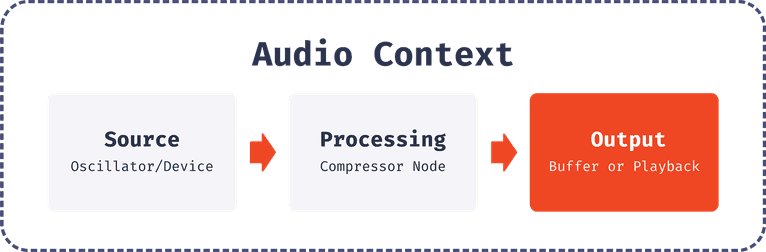
A source can be an audio element, a stream, or an in-memory source generated mathematically with an Oscillator. We’ll use the Oscillator for our purposes and then connect it to other nodes for additional processing.
Before we dive into the audio fingerprint implementation details, it’s helpful to review all of the building blocks of the API that we’ll be using.
AudioContext
AudioContext represents an entire chain built from audio nodes linked together. It controls the nodes’ creation and the audio processing execution. You always start by creating an instance of AudioContext before you do anything else. It’s a good practice to create a single AudioContext instance and reuse it for all future processing.
AudioContext has a destination property representing the destination of all audio from that context.
There also exists a special type of AudioContext: OfflineAudioContext. The main difference is that it does not render the audio to the device hardware. Instead, it generates the audio as fast as possible and saves it into an AudioBuffer. Thus, the destination of the OfflineAudioContext will be an in-memory data structure, while with a regular AudioContext, the destination will be an audio-rendering device.
When creating an instance of OfflineAudioContext, we pass three arguments:
- The number of channels
- The total number of samples
- A sample rate in samples per second
const AudioContext =
window.OfflineAudioContext ||
window.webkitOfflineAudioContext
const context = new AudioContext(1, 5000, 44100)AudioBuffer
An AudioBuffer is a small audio snippet stored within memory. Data of that snippet is represented internally in Linear PCM, with each sample represented by a 32-bit float between -1.0 and 1.0. It can hold multiple channels, but for our purposes we’ll use only one.
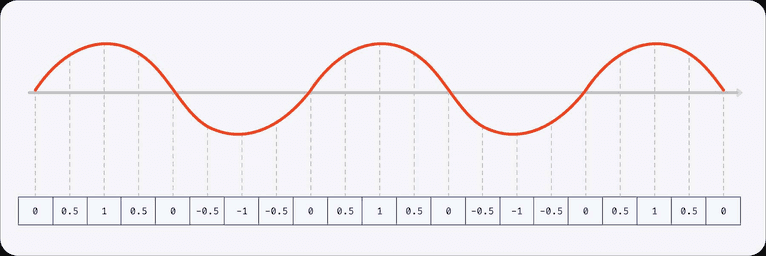
Oscillator
When working with audio, we always need a source. An An oscillator is a good candidate because it generates samples mathematically, unlike playing an audio file. An oscillator generates a periodic waveform with a specified frequency in its simplest form.
The default shape is a sine wave.
It’s also possible to generate other waves, such as square, sawtooth, and triangle.
The default frequency is 440 Hz, which is a standard A4 note.
Compressor
The Web Audio API provides a DynamicsCompressorNode, which lowers the volume of the loudest parts of the signal and helps prevent distortion or clipping.
DynamicsCompressorNode has many exciting properties that we’ll use. These properties will help create more variability between browsers.
- Threshold: value in decibels above which the compressor will start taking effect.
- Knee: value in decibels representing the range above the threshold where the curve smoothly transitions to the compressed portion.
- Ratio: The amount of input change, in dB, needed for a 1 dB change in the output.
- Reduction: The float represents the amount of gain reduction currently applied by the compressor to the signal.
- Attack: the amount of time, in seconds, required to reduce the gain by 10 dB. This value can be a decimal.
- Release: the amount of time, in seconds, required to increase the gain by 10 dB.
How to generate an audio fingerprint
Now that we have all the concepts we need, we can start working on our audio fingerprinting code.
Safari doesn’t support unprefixed OfflineAudioContext, but does support
webkitOfflineAudioContext, so we’ll use this method to make it work in Chrome and Safari:
const AudioContext =
window.OfflineAudioContext ||
window.webkitOfflineAudioContexNow we create an AudioContext instance. We’ll use one channel, a 44,100 sample rate and 5,000 samples total, which will make it about 113 ms long.
const context = new AudioContext(1, 5000, 44100)Next let’s create a sound source - an oscillator instance. It will generate a triangular-shaped sound wave that will fluctuate 1,000 times per second (1,000 Hz).
const oscillator = context.createOscillator()
oscillator.type = "triangle"
oscillator.frequency.value = 1000Now let’s create a compressor to add more variety and transform the original signal. Note that the values for all these parameters are arbitrary and meant to change the source signal in interesting ways. We could use other values, and it would still work.
const compressor = context.createDynamicsCompressor()
compressor.threshold.value = -50
compressor.knee.value = 40
compressor.ratio.value = 12
compressor.reduction.value = 20
compressor.attack.value = 0
compressor.release.value = 0.2Let’s connect our nodes together: oscillator to compressor, and compressor to the context destination.
oscillator.connect(compressor)
compressor.connect(context.destination);It is time to generate the audio snippet. We’ll use the oncomplete event to get the result when it’s ready.
oscillator.start()
context.oncomplete = event => {
// We have only one channel, so we get it by index
const samples = event.renderedBuffer.getChannelData(0)
};
context.startRendering()Samples is an array of floating-point values that represents the uncompressed sound. Now we need to calculate a single value from that array.
Let’s do it by simply summing up a slice of the array values:
function calculateHash(samples) {
let hash = 0
for (let i = 0; i < samples.length; ++i) {
hash += Math.abs(samples[i])
}
return hash
}
console.log(calculateHash(samples))Now we are ready to generate the audio fingerprint. When I run it on Chrome on MacOS I get the value:
- 101.45647543197447
That’s all there is to it. Our audio fingerprint is this number!
You can check out a production implementation in our open source browser fingerprinting library.
If I try executing the code in Safari, I get a different number:
- 79.58850509487092
And get another unique result in Firefox:
- 80.95458510611206
Every browser we have on our testing laptops generates a different value. However, this value is stable and remains the same in incognito mode.
This value depends on the underlying hardware and OS, and in your case, may be different.
That said, starting in Safari 17, Apple added a privacy feature that injects random noise into audio signals generated via the Web Audio API when in Private Browsing mode. This means the same browser can produce slightly different fingerprint values across sessions, reducing consistency. We updated our audio fingerprinting algorithm to collect multiple samples and apply rounding to minimize the impact of this injected noise and get a stable signal.
Why audio fingerprints vary across browsers
Let’s look at why the values differ in different browsers. First, we’ll examine a single oscillation wave in Chrome and Firefox.
First, let’s reduce the duration of our audio snippet to 1/2000th of a second, corresponding to a single wave, and examine the values that make up that wave.
We need to change our context duration to 23 samples, which roughly corresponds to a 1/2000th of a second. We’ll skip the compressor and only examine the differences in the unmodified oscillator signal.
const context = new AudioContext(1, 23, 44100)Here is how a single triangular oscillation looks in both Chrome and Firefox now:
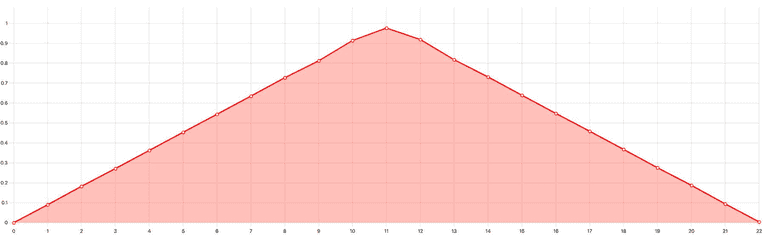
However, the underlying values are different between the two browsers (I’m showing only the first 3 values for simplicity):
| Chrome: | Firefox: |
|---|---|
| 0.08988945186138153 | 0.09155717492103577 |
| 0.18264609575271606 | 0.18603470921516418 |
| 0.2712443470954895 | 0.2762767672538757 |
Let’s take a look at this demo to visually see those differences.
Historically, all major browser engines (Blink, WebKit, and Gecko) based their Web Audio API implementations on code originally developed by Google in 2011 and 2012 for the WebKit project.
Examples of Google contributions to the Webkit project include:
Since then browser developers have made a lot of small changes. These changes, compounded by the large number of mathematical operations involved, lead to fingerprinting differences. Audio signal processing uses floating point arithmetic, which also contributes to discrepancies in calculations.
You can see how these things are implemented now in the three major browser engines:
- Blink: oscillator, dynamics compressor
- WebKit: oscillator, dynamics compressor
- Gecko: oscillator, dynamics compressor
Additionally, browsers use different implementations for different CPU architectures and OSes to leverage features like SIMD. For example, Chrome uses a separate fast Fourier transform implementation on macOS (producing a different oscillator signal) and other vector operation implementations on different CPU architectures (used in the DynamicsCompressor implementation). These platform-specific changes also contribute to differences in the final audio fingerprint.
Fingerprint results also depend on the Android version (it’s different in Android 9 and 10 on the same devices, for example).
According to browser source code, audio processing doesn’t use dedicated audio hardware or OS features—the CPU does all calculations.
Limitations
When we started to use audio fingerprinting in production, we aimed to achieve good browser compatibility, stability, and performance. We also looked at privacy-focused browsers, such as Tor and Brave, for high browser compatibility.
OfflineAudioContext
As you can see on caniuse.com, OfflineAudioContext works almost everywhere. But some cases need special handling.
The first case is iOS 11 or older. It does support OfflineAudioContext, but the rendering only starts if triggered by a user action, for example, by a button click. If context.startRendering is not triggered by a user action, the context.state will be suspended, and the rendering will hang indefinitely unless you add a timeout. Not many users still use this iOS version, so we decided to disable audio fingerprinting for them.
The second case is browsers on iOS 12 or newer. They can reject starting audio processing if the page is in the background. Luckily, browsers allow you to resume the processing when the page returns to the foreground. When the page is activated, we attempt calling context.startRendering() several times until the context.state becomes running. If the processing doesn’t start after several attempts, the code stops. We use a regular setTimeout in addition to our retry strategy in case of an unexpected error or freeze. You can see a code example here.
Tor
In the case of the Tor browser, everything is simple. But unfortunately, web Audio API is disabled there, so audio fingerprinting is impossible.
Brave
With Brave, the situation is more nuanced. Brave is a privacy-focused browser based on Blink. It is known to slightly randomize the audio sample values, which it calls “farbling.”
Farbling is Brave’s term for slightly randomizing the output of semi-identifying browser features, in a way that’s difficult for websites to detect, but doesn’t break benign, user-serving websites. These “farbled” values are deterministically generated using a per-session, per-eTLD+1 seed so that a site will get the exact same value each time it tries to fingerprint within the same session, but that different sites will get different values, and the same site will get different values on the next session. This technique has its roots in prior privacy research, including the PriVaricator (Nikiforakis et al, WWW 2015) and FPRandom (Laperdrix et al, ESSoS 2017) projects.
Brave offers three levels of farbling (users can choose the level they want in settings):
- Disabled: No farbling is applied. The fingerprint is the same as in other Blink browsers such as Chrome.
- Standard: This is the default value. The audio signal values are multiplied by a fixed number, called the “fudge” factor, that is stable for a given domain within a user session. In practice, the audio wave sounds and looks the same but has tiny variations that make it challenging to use in fingerprinting.
- Strict: The sound wave is replaced with a pseudo-random sequence.
The farbling modifies the original Blink AudioBuffer by transforming the actual audio values.
Reverting Brave standard farbling
To revert the farbling, we need to obtain the fudge factor first. Then we can get back the original buffer by dividing the farbled values by the fudge factor:
async function getFudgeFactor() {
const context = new AudioContext(1, 1, 44100)
const inputBuffer = context.createBuffer(1, 1, 44100)
inputBuffer.getChannelData(0)[0] = 1
const inputNode = context.createBufferSource()
inputNode.buffer = inputBuffer
inputNode.connect(context.destination)
inputNode.start()
// See the renderAudio implementation
// at https://git.io/Jmw1j
const outputBuffer = await renderAudio(context)
return outputBuffer.getChannelData(0)[0]
}
const [fingerprint, fudgeFactor] = await Promise.all([
// This function is the fingerprint algorithm described
// in the “How audio fingerprint is calculated” section
getFingerprint(),
getFudgeFactor(),
])
const restoredFingerprint = fingerprint / fudgeFactorUnfortunately, floating point operations lack the precision to get the original samples. The table below shows restored audio fingerprints in different cases and shows how close they are to the initial values:
| OS, browser | Fingerprint | Absolute difference between the target fingerprint |
|---|---|---|
| macOS 11, Chrome 89 (the target fingerprint) | 124.0434806260746 | n/a |
| macOS 11, Brave 1.21 (same device and OS) | Various fingerprints after browser restarts: 124.04347912294482 124.0434832855703 124.04347889351203 124.04348024313667 |
0.00000014% – 0.00000214% |
| Windows 10, Chrome 89 | 124.04347527516074 | 0.00000431% |
| Windows 10, Brave 1.21 | Various fingerprints after browser restarts: 124.04347610535537 124.04347187270707 124.04347220244154 124.04347384813703 |
0.00000364% – 0.00000679% |
| Android 11, Chrome 89 | 124.08075528279005 | 0.03% |
| Android 9, Chrome 89 | 124.08074500028306 | 0.03% |
| ChromeOS 89 | 124.04347721464 | 0.00000275% |
| macOS 11, Safari 14 | 35.10893232002854 | 71.7% |
| macOS 11, Firefox 86 | 35.7383295930922 | 71.2% |
As you can see, the restored Brave fingerprints are closer to the original fingerprints than other browsers’ fingerprints. This restoration means that you can use a fuzzy algorithm to match them. For example, if the difference between a pair of audio fingerprint numbers is more than 0.0000022%, you can assume that these are different devices or browsers.
Performance considerations
Web Audio API rendering
Look at what happens under the hood in Chrome during audio fingerprint generation. In the screenshot below, the horizontal axis is time, the rows are execution threads, and the bars are time slices when the browser is busy. You can learn more about the performance panel in this Chrome article. The audio processing starts at 809.6 ms and completes at 814.1 ms:
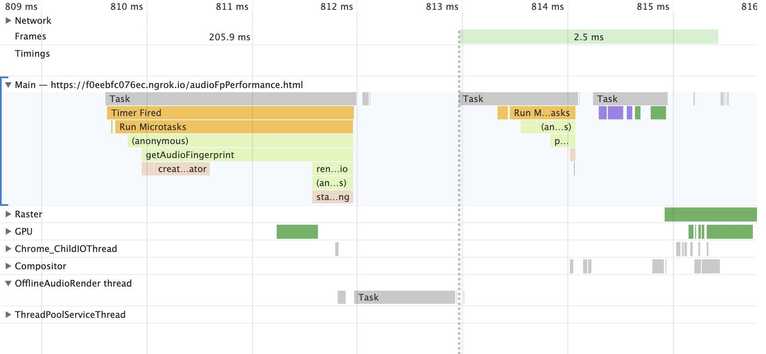
The main thread, labeled as “Main” on the image, handles user input (mouse movements, clicks, taps, etc.) and animation. When the main thread is busy, the page freezes. Therefore, it’s a good practice to avoid running blocking operations on the main thread for more than several milliseconds.
As you can see in the image above, the browser delegates some work to the OfflineAudioRender thread, freeing the main thread. Therefore the page stays responsive during most of the audio fingerprint calculation.
Web Audio API is not available in web workers, so we cannot calculate audio fingerprints there.
Audio fingerprinting speeds by device and browser
The table below shows the time it takes to get a fingerprint on different browsers and devices. The time is measured immediately after the cold page load.
| Device, OS, browser | Time to fingerprint |
|---|---|
| MacBook Pro 2015 (Core i7), macOS 11, Safari 14 | 5 ms |
| MacBook Pro 2015 (Core i7), macOS 11, Chrome 89 | 7 ms |
| Acer Chromebook 314, Chrome OS 89 | 7 ms |
| Pixel 5, Android 11, Chrome 89 | 7 ms |
| iPhone SE1, iOS 13, Safari 13 | 12 ms |
| Pixel 1, Android 7.1, Chrome 88 | 17 ms |
| Galaxy S4, Android 4.4, Chrome 80 | 40 ms |
| MacBook Pro 2015 (Core i7), macOS 11, Firefox 86 | 50 ms |
Audio fingerprinting's role in browser identification
Audio fingerprinting is one of the many signals our open source library uses to generate a browser fingerprint. However, we do not blindly incorporate every signal available in the browser. Instead, we analyze the stability and uniqueness of each signal separately to determine their impact on fingerprint accuracy.
For audio fingerprinting, we found that the signal contributes only slightly to uniqueness but is highly stable, resulting in a slight net increase in fingerprint accuracy.
Our beginner’s guide to browser fingerprinting further discusses stability, uniqueness, and accuracy.
Try browser fingerprinting for yourself
Browser fingerprinting is a valuable visitor identification method for various anti-fraud applications. Identifying malicious visitors attempting to circumvent tracking by clearing cookies, browsing in incognito mode, or using a VPN is beneficial.
You can implement browser fingerprinting yourself with our open-source library. FingerprintJS is the most popular browser fingerprinting library, with over 25K GitHub stars.
Or if you need more robust fingerprinting, our commercially available Fingerprint Identification provides higher identification accuracy, using machine learning to combine browser fingerprinting with additional identification techniques.
Ready to solve your biggest fraud challenges?
Install our JS agent on your website to uniquely identify the browsers that visit it.
FAQ
Audio fingerprinting is used in fraud prevention as a device intelligence signal that helps uniquely identify and differentiate devices.